Gone are the days when home theaters were associated with complex and expensive equipment. Today, transforming your living room into a cinematic haven is not only achievable but also accessible to a wider audience, thanks to innovative streaming devices like the Firestick. Whether you’re an avid movie buff, a sports enthusiast, or simply someone who enjoys streaming their favorite shows, the Firestick has revolutionized how we consume entertainment.
4K Ultra HD and High-Quality Audio: Elevating Your Home Theater Experience
In the realm of home entertainment, visual and auditory excellence are paramount. Fortunately, the Firestick does not disappoint, offering an impressive support for 4K Ultra HD video streaming. It’s not just high-definition; it’s next-level clarity that brings every detail to life on your big screen. Whether you’re watching the latest blockbuster, a thrilling sports event, or even a nature documentary, the Firestick’s 4K capabilities ensure that you don’t miss a single pixel. The vivid colors, stunning contrast, and crisp imagery will have you feeling like you’re right there in the action.
But it’s not just about what you see; it’s also about what you hear. The Firestick is not limited to visuals; it also excels in the audio department. With the possibility of high-quality audio output, you can immerse yourself in the soundscapes of your favorite movies and shows. Whether it’s the subtle rustling of leaves in a quiet forest or the thunderous roar of an action-packed scene, the Firestick ensures that every sound is crystal clear and emotionally impactful.
What truly sets the Firestick apart is how it combines these features to create a truly immersive home theater experience. The synergy of 4K Ultra HD visuals and high-quality audio output transports you into the heart of your content, making every viewing session an unforgettable journey. With the Firestick as your streaming companion, you’ll rediscover the magic of your home theater and enjoy a cinematic experience like never before.
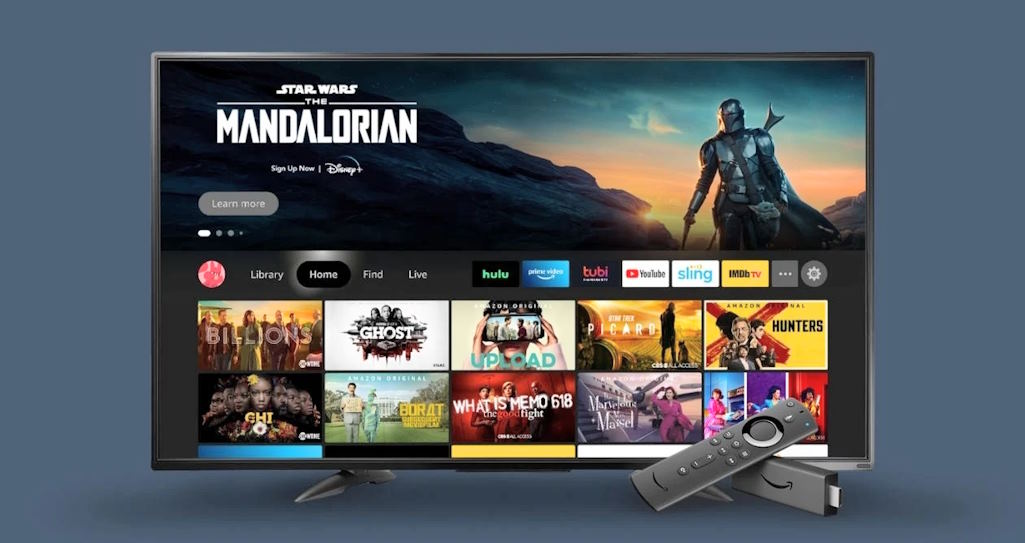
Step-by-Step: Setting Up Firestick with Surround Sound Receiver
In today’s digital age, creating a home theater experience that rivals the big screen has become easier than ever. A key component in achieving this immersive experience is integrating your streaming device, such as the Amazon Firestick, with a surround sound receiver. This combination not only ensures stunning visuals but also delivers impressive audio quality that can make you feel like you’re in the heart of the action.
Step 1: Gather Your Equipment
Before you start, ensure you have all the necessary equipment ready. You’ll need your Amazon Firestick, a compatible surround sound receiver, an HDMI cable, and your television. Make sure your TV has an available HDMI input port. If your receiver and TV are not in close proximity, you might need an HDMI extender or longer cables.
Step 2: Connect the HDMI Cable
Begin by connecting one end of the HDMI cable to the Firestick and the other end to an available HDMI input on your television. This step ensures you have a high-quality video feed from the Firestick to your TV.

Step 3: Connect the Receiver
To ensure you get the best audio experience, you must know how to connect Firestick to receiver. Locate the HDMI output port on your receiver and connect the other end of the HDMI cable to it. This step allows both audio and video to be transmitted through your receiver, enhancing the audio quality for a true home theater experience.
Step 4: Power Up the Devices
Now, it’s time to power up your devices. Plug in your Firestick’s power adapter and insert it into an available power outlet. Your surround sound receiver should also be powered on. Make sure your TV is set to the correct HDMI input where you connected the Firestick. This will allow you to see the Firestick’s welcome screen.
Step 5: Complete the Firestick Setup
Once your Firestick is powered up and connected to your TV, follow the on-screen instructions to complete the setup process. This includes connecting your Firestick to your Wi-Fi network, signing in with your Amazon account, and customizing your preferences. If you haven’t already done so, download and install your preferred streaming apps from the Amazon Appstore.
Step 6: Configure Audio Settings
With your Firestick up and running, you’ll want to configure the audio settings to ensure it’s routed through your surround sound system. Go to the “Settings” menu on your Firestick, select “Display & Sound,” and then “Audio.” Choose your surround sound receiver as the audio output device. This will redirect the audio to your receiver and provide that immersive audio experience.



